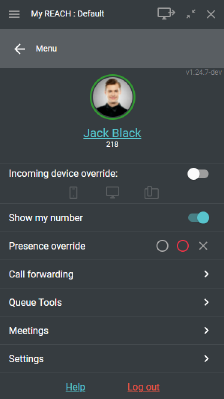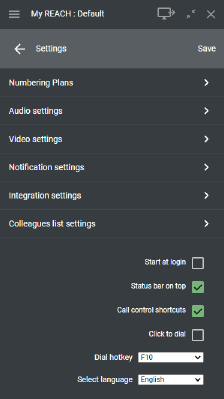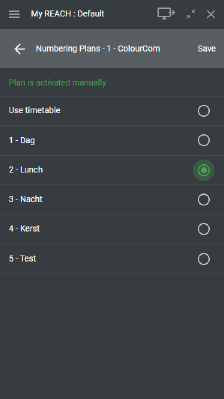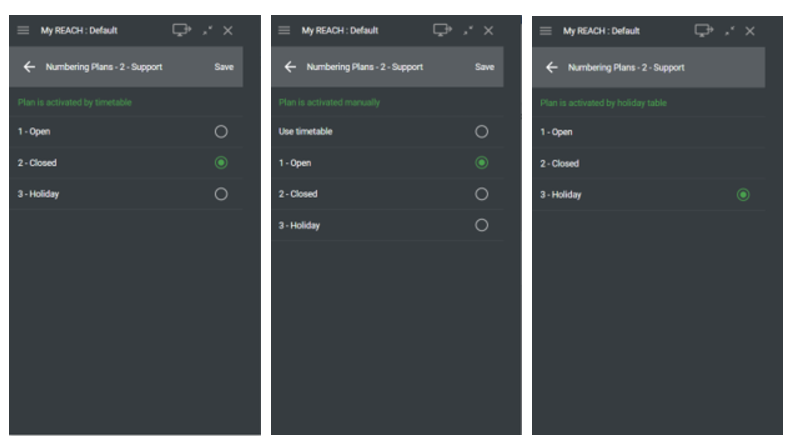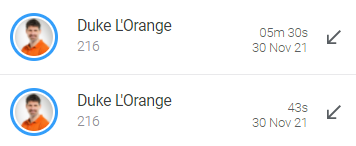1 Select in the Settings option in the main menu of Coligo DESKTOP.
2 In the settings menu, select Numbering Plans.
3 Select for which numbering plan scheme (e.g. for a location or a department) you want to change the numbering plan. If your organization provides only one numbering plan scheme, this step will be skipped.
4 On the next page, all available numbering plans of the selected numbering plan scheme are displayed. At the top (in green text) you can see how the numbering plan was activated. The currently active numbering plan is indicated by a green bullet behind the numbering plan. Selectable options are indicated by an open bullet. When you change the settings, press Save in the upper right corner to apply the changes and return to the previous menu.
There are three possible scenarios:
1 The current numbering plan is activated by the timetable. By selecting the open bullet behind a numbering plan, the user can activate it manually and disable the timetable activation.
2. The current numbering plan is manually activated. The user can either manually change the numbering plan by selecting one of the other numbering plans or select Use timetable to enable the timetable activation.
3. The current numbering plan is activated by the holiday table. When the numbering plan is activated by the holiday table, users cannot change the numbering plan in the app. The activation of the holiday table can be disabled only in the operator web portal. Consult the Managed Voice 3 manual on how to disable the holiday table activation in Operator.
Windows 11 support
From now on you can also use Coligo DESKTOP with Windows 11. Make sure that all Windows 11 users update to the latest version of Coligo DESKTOP.
Bug fixes and improvements
 Click and select to dial now supports pauses (commas):
Click and select to dial now supports pauses (commas): Useful e.g. for phone numbers used to (automatically) dial into conference solutions like Coligo MEETINGS.
 Improved display of call duration in the call history:
Improved display of call duration in the call history: The call duration in the call list is easier to read.
 Lower audio volume feedback when entering DTMF in the Chooser
Lower audio volume feedback when entering DTMF in the Chooser (dialer)
 Queue login:
Queue login: Improved error messages when queue login is not possible (e.g. when the maximum number of agents logged in to the queue has been reached).
 Contact list - participation in call transfer:
Contact list - participation in call transfer: It is correctly displayed with whom your colleague has a conversation after the transfer has been established (provided that this permission has been granted in the configuration of the privacy group in Operator).
 Sporadic errors when installation or updates of
Sporadic errors when installation or updates of Coligo DESKTOP
: Fixed rare cases, in which issues occur during installation or updates of Coligo DESKTOP. This should no longer happen.
 Improved sorting for Outlook Contacts in
Improved sorting for Outlook Contacts in Coligo DESKTOP
Phonebook: Outlook contacts are now sorted by name (previously incorrectly sorted by title if the contact was managed with Title in Outlook).
Voicemail retention
From June 1, 2022, a maximum retention time of 90 days will be applied to recorded voicemail messages. This applies to your personal voicemail box as well as to group voicemail (voicemail extensions).
Voicemail messages older than 90 days will be deleted automatically.
You therefore have a maximum of 90 days to listen to a recorded voicemail message.
If you still have unlistened messages in your mailbox, listen to them before 1 June 2022.
If you want to save voicemail messages, you can share and/or save them in the Coligo REACH app (available for iOS and Android).
If you have any questions, please contact your administrator.