Search bar
In the search bar you can search by name and phone number. The search query is remembered when you navigate between the tabs.
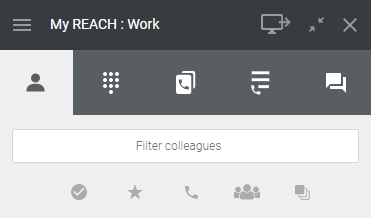
You can also filter the entries according to various criteria.
 to show colleagues who are online.
to show colleagues who are online.  to show your Favorites.
to show your Favorites. to show colleagues who are available for calls.
to show colleagues who are available for calls. to filter by groups.
to filter by groups.If you disable the option Show groups in the colleague list settings, the icon  to filter groups in the phonebook will not be displayed. See Colleagues list settings.
to filter groups in the phonebook will not be displayed. See Colleagues list settings.
 to filter groups in the phonebook will not be displayed. See Colleagues list settings.
to filter groups in the phonebook will not be displayed. See Colleagues list settings. to filter by queues.
to filter by queues.If you disable the option Show queues in the colleague list settings, the icon  to filter queues in the phonebook will not be displayed. See Colleagues list settings.
to filter queues in the phonebook will not be displayed. See Colleagues list settings.
 to filter queues in the phonebook will not be displayed. See Colleagues list settings.
to filter queues in the phonebook will not be displayed. See Colleagues list settings.If you have set contacts in the phone book as favorites, they are displayed at the top. The remaining contacts are listed below in alphabetical order.
To expand the options for a contact
Last modified date: 09.25.2023
 .
.
 to call the subscriber.
to call the subscriber. to send an invitation to a Coligo meeting.
to send an invitation to a Coligo meeting. to open the chat.
to open the chat. to add a contact to your Favorites or click on
to add a contact to your Favorites or click on  to remove a contact from your Favorites.
to remove a contact from your Favorites. to access the contact information.
to access the contact information.